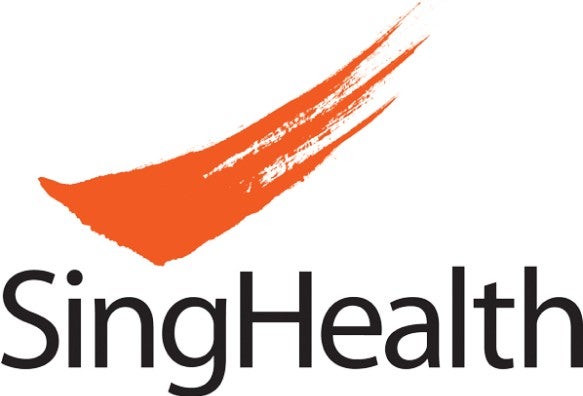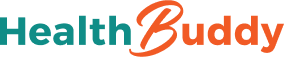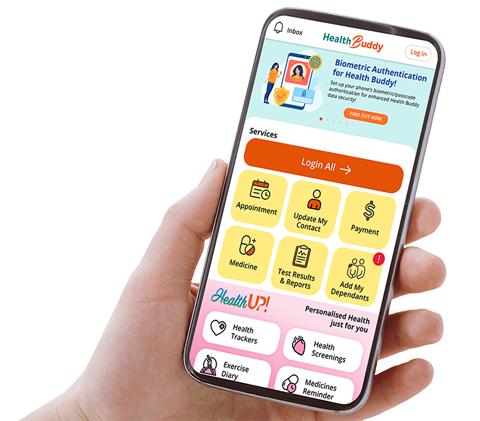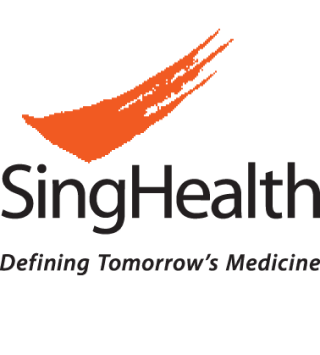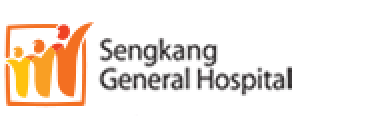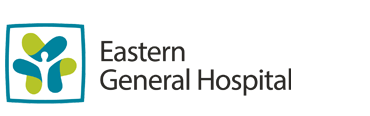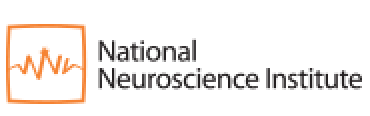SingHealth Institutions will NEVER ask you to transfer money over a call. If in doubt, call the 24/7 ScamShield helpline at 1799, or visit the ScamShield website at www.scamshield.gov.sg.
Enhanced data security for Health Buddy!
Say hello to Health Buddy’s biometric authentication!
With this latest app release, you need to authenticate with your phone biometric/passcode to access Health Tools, Specialty Care and other self-entered data (e.g. blood glucose, blood pressure, My Favourites) on Health Buddy app updates.
To use the latest release of Health Buddy app, you need to set up biometric authentication on your device first. Simply follow the step-by-step instructions below to get started right away.
Instructions to set up
IOS (Biometric and Passcode):
- For Face ID (on devices with Face ID):
- Open “settings” app on your IOS device’s home screen
- Scroll Down and Tap Face ID & Passcode
- Enter your passcode
- Enroll Face, follow the on-screen instructions to position your face within the frame and complete the enrollment process
- Face ID is now set up
Once Face ID is successfully set up, you can use it to unlock the Health Buddy Specialty Care and Health tools features.
Android (Biometric only):
- For Touch ID (on devices with Touch ID):
- Open “settings” app on your android device
- Look for option related to “Security” or “Biometrics” in the settings menu
- Choose Biometric method you want to set up, common options include fingerprint, face recognition, Iris scanner
- Enroll Biometric data, follow the on screen instructions to enroll your biometric data
- Biometric Authentication is set up
Once Biometric Authentication is set up, you can use it to unlock and access Specialty Care, Health Tools and other features on Health Buddy app.
That’s all. Your health data on Health Buddy app is now safeguarded like never before!
Keep Healthy With
© 2025 SingHealth Group. All Rights Reserved.